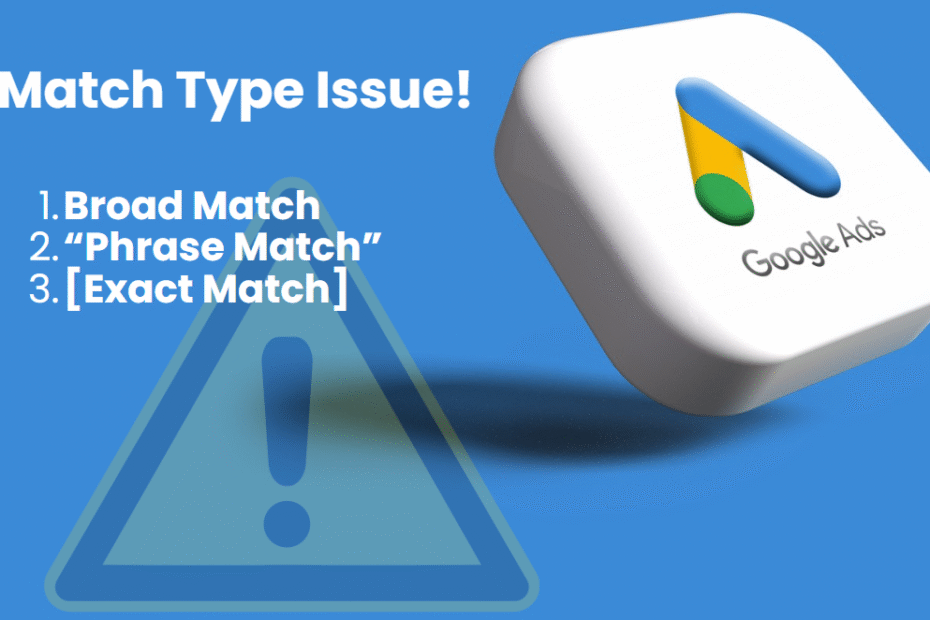Google Ads can be a powerful tool—but it’s not without its quirks. If you’ve recently tried converting Broad Match keywords to Phrase Match and received the frustrating error:
“Your change was not applicable to any selected keywords”
You’re not alone. Many advertisers encounter this issue when trying to optimize their keyword strategy.
In this guide, we’ll break down exactly why this happens, how to fix it, and how to properly switch Broad Match keywords to Phrase Match—step by step.
Why You See This Error
When attempting to convert Broad Match keywords into Phrase Match, Google Ads might throw this error if:
- None of the selected keywords are actually Broad Match (you may have selected Phrase or Exact by mistake).
- Your match type setting is set to allow Google to override match types.
- There’s a UI bug or sync issue between the Editor and the Google Ads platform.
This issue mostly stems from campaign-level match type automation settings.
The Correct Way to Convert Broad Match to Phrase Match
Here’s a step-by-step solution that actually works:
Step 1: Go to Your Campaign Settings
- Login to your Google Ads account.
- Select the campaign where the issue is happening.
- Click on Settings from the left-hand menu.

Step 2: Expand “Other Settings”
- Scroll down to Other Settings within your campaign settings page.
- Click to expand this section.

Step 3: Turn Off Automatic Broad Match Keyword Control
- Look for a setting called “Broad match keywords”.
- By default, this may be set to On.
- Change it to: Off: Use keyword match types
This will stop Google from automatically converting or overriding your match types behind the scenes.

Step 4: Now Try Converting Again
Now that the setting is off, go back to your Keywords tab:
- Select the keywords you want to change.
- Click Edit > Change match type.
- Convert from Broad to Phrase Match.
- Hit Apply.
No more error.
Pro Tip: Why Phrase Match is Better in Many Campaigns
While Broad Match casts a wide net, it often results in irrelevant clicks and higher CPC. Switching to Phrase Match gives you:
- More control over which searches trigger your ads
- Better quality traffic
- Lower wasted spend
If you want tighter targeting and higher ROI, Phrase Match is a smart move—especially for service-based businesses and e-commerce.
Common Questions (People Also Ask)
What is the difference between Broad and Phrase Match?
Broad Match shows ads for loosely related queries. Phrase Match only shows ads when the search includes your keyword phrase in the same order.
Why can’t I change keyword match types in bulk?
If your campaign settings override keyword match types (like Broad Match automation is on), bulk changes won’t apply.
Is Phrase Match better than Broad Match?
Yes, with Google’s AI advancements, Broad Match can be too aggressive. Phrase Match offers more predictable control.
Summary Checklist
✅ Go to Campaign Settings
✅ Expand Other Settings
✅ Turn off “Broad Match Keywords” automation
✅ Manually convert Broad to Phrase Match
✅ Apply changes successfully
Final Thoughts
Google Ads gives you a lot of control—but it also hides automation settings that can override your manual changes. If you’re getting stuck trying to convert Broad Match keywords, the fix lies in your campaign settings, not just the keyword tab.
Take control, switch off unnecessary automation, and start running smarter, more efficient campaigns.
Need help optimizing your Google Ads? Let me know—I specialize in creating high-ROI strategies for businesses that want results.