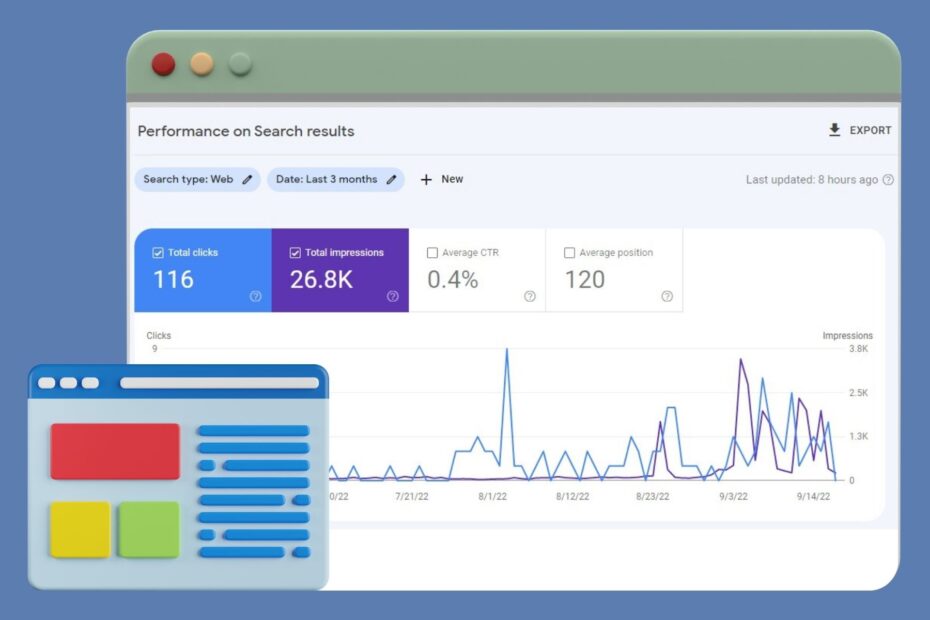If you’ve ever wondered how your website is doing in Google search results and if there’s a way to improve its ranking, this post is for you! In it, we’ll walk through the steps of adding your site to Google Search Console. This can be useful if you want to understand where problems are occurring on your site or if something has changed since it was last checked by Google.
Sign into Google Search Console.
To add your website to Google Search Console, you’ll need to sign in with your Google account.
Go to https://www.google.com/webmasters/tools/home and click “Sign in.”
Enter your email address and password, then click Sign In (or just click Next if you’re already signed in).
Copy the snippet of code.
- Copy and paste the code snippet.
- Make sure you copy it exactly as it is written, including spaces between each word.
- The code should be placed in the section of your site. If you don’t know what that means, check out Google’s help page for more information about HTML (the language used to create websites).
- The code should be added to the home page of your site.
Add it to the section of your site’s homepage.
- Add it to the section of your site’s homepage.
- If you don’t know where this is, ask your webmaster.
- Don’t forget to add the closing tag!
Go back to the Search Console, click “Verify.”
Once you’ve verified that you have the right code, Google will redirect you to a page with instructions on how to add your website.
Follow these steps:
- Click “Add a sitename.”
- Follow the prompts until it says “You’ve added a new sitename,” then click “Close.”
Migrate from HTTP to HTTPS.
Now that you’ve made sure that your website is accessible from the search engine, it’s time to move onto securing your site.
Before moving forward, there are a few things that need to be done in order for Google Search Console to recognize that your site has switched over from HTTP (Hypertext Transfer Protocol) over to HTTPS (Hypertext Transfer Protocol Secure):
- Migrate from HTTP to HTTPS. This means all of your internal links need to be updated as well as any external links on external pages or images/videos hosted on YouTube or other websites where they link back directly back into your site;
- Set up SSL certificates by following this guide: https://support.google.com/webmasters/answer/717555?hl=en-US&feature=answers&rd=1&rd=1#a151158557900
Once verified, start adding more pages.
Once verified, you can start adding more pages. To do this, simply go to your Google Search Console account and click on “Add another website” at the top of your dashboard.
Once you’ve done so, select which website(s) you’d like to add and then select whether or not they’re publicly accessible—if they are publicly available online (i.e., not behind a paywall), then just click Next until all of the necessary information has been added into their section in Google Search Console’s “Search Analytics” settings page under “Details.” If there are private sites that need to be removed from search results for reasons including privacy concerns or trademark infringement concerns then contact our team directly so we can help resolve these issues as quickly as possible!
You can use Google Search Console to understand how your site is doing in Google search results and make sure it’s working properly.
Google Search Console is a free tool that you can use to monitor your site’s performance in Google search results. You can use it to check indexing, crawl errors and more.
You can also use it to verify your site and make sure you’re following Google’s guidelines on how best to optimize it for the search engine results page (SERP).
There are several ways in which you can use Google Search Console to monitor your website. The most important thing is to start small and work your way up, testing each change until it's ready for rollout to the entire site.