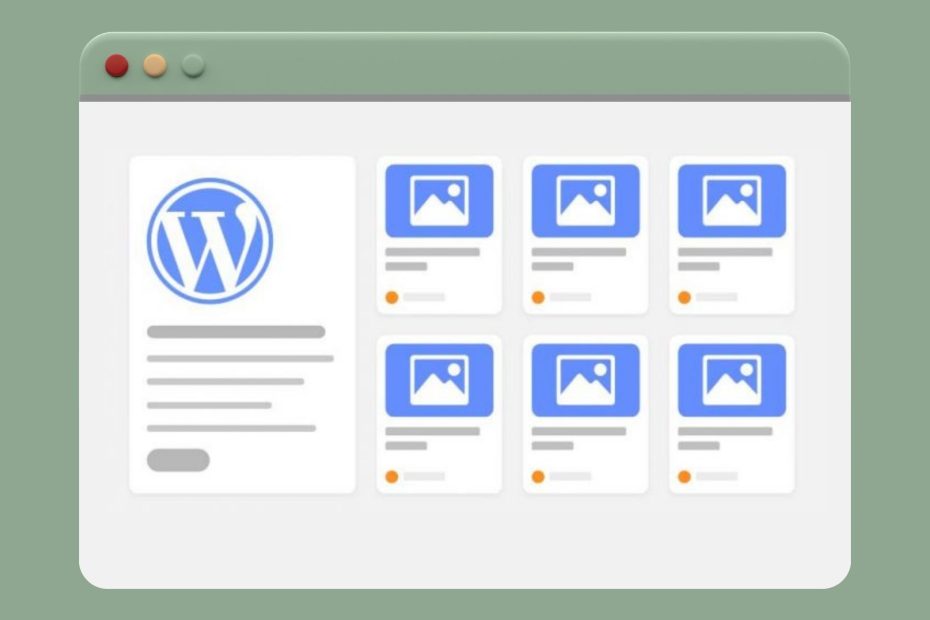Are you looking to showcase your WordPress posts in a visually appealing and organized manner? Displaying your posts in a grid layout can be an excellent solution. In this article, we will explore the benefits of using a grid layout, different methods to implement it, and provide a step-by-step guide to help you display your WordPress posts in a grid layout using a plugin.
WordPress, a widely popular content management system, offers various options to present your blog posts, pages, and other content. While the default layout options are functional, they may not always provide the most visually captivating display. This is where a grid layout can make a significant difference.
Understanding the importance of displaying WordPress posts in a grid layout

A grid layout organizes your posts into a visually pleasing arrangement, with each post appearing as a grid item. It allows you to present a collection of posts in a compact and structured manner, making it easier for visitors to browse and explore your content. By leveraging a grid layout, you can enhance the user experience and encourage increased engagement on your website.
Benefits of using a grid layout for your WordPress posts
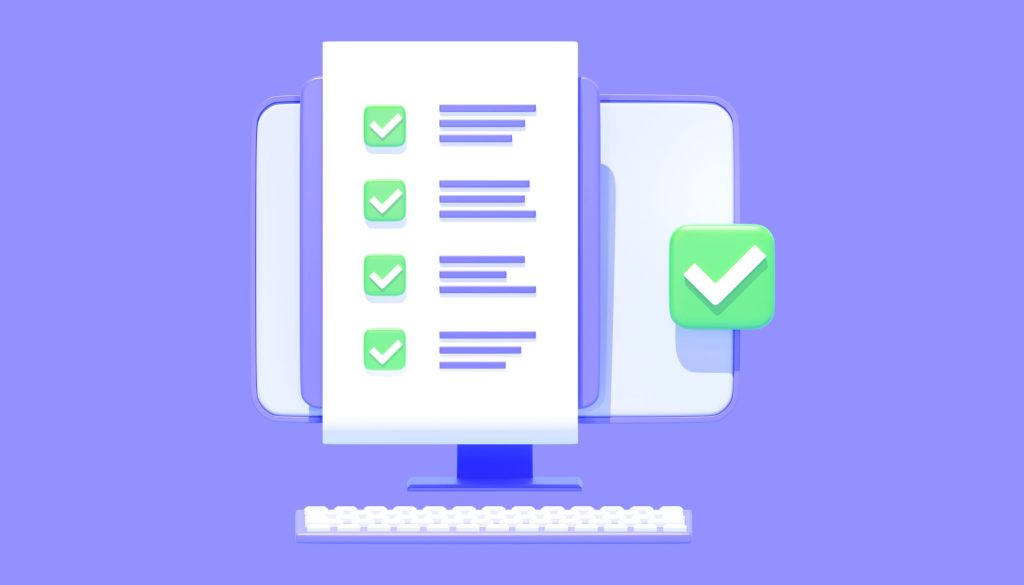
Using a grid layout offers several advantages:
- Visual appeal: Grid layouts provide a modern and eye-catching presentation for your WordPress posts.
- Efficient use of space: Grid layouts allow you to display a larger number of posts in a limited space, making it easier for visitors to navigate through your content.
- Improved user experience: With a grid layout, visitors can quickly scan and identify posts of interest, leading to increased engagement and longer visit durations.
- Enhanced mobile experience: Grid layouts are responsive by nature, ensuring your posts look great on different devices and screen sizes.
- Customizability: Grid layouts often come with various customization options, allowing you to tailor the appearance and behavior to match your website’s design and branding.
Exploring different methods to display WordPress posts in a grid layout

There are multiple approaches to display WordPress posts in a grid layout. Let’s take a look at a few common methods:
Using a grid layout plugin
One of the easiest ways to achieve a grid layout for your WordPress posts is by using a dedicated grid layout plugin. These plugins offer user-friendly interfaces and a range of features to create and customize grid layouts effortlessly. Some popular grid layout plugins include “Grid Layouts” and “Essential Grid.”
Customizing the theme’s layout options
Certain WordPress themes provide built-in options to display posts in a grid layout. These themes often offer layout customization settings that allow you to control the number of columns, spacing between posts, and other stylistic elements. If your theme supports this feature, you can explore these options before resorting to a plugin.
Implementing a short code solution
Some plugins and themes provide shortcodes specifically designed for creating grid layouts. By inserting the appropriate shortcode into a page or post, you can generate a grid layout without extensive coding or plugin installations. Check your theme’s documentation or plugin repository to see if such shortcodes are available.
Step-by-step guide to displaying WordPress posts in a grid layout using a plugin

In this section, we will walk you through the process of displaying WordPress posts in a grid layout using a plugin. For this example, we will utilize the “Grid Layouts” plugin.
Step 1: Installing and activating the grid layout plugin
To get started, log in to your WordPress dashboard and navigate to the “Plugins” section. Click on “Add New” and search for the “Grid Layouts” plugin. Once you find it, click “Install Now” and then activate the plugin.
Step 2: Configuring the plugin settings
After activating the plugin, locate the “Grid Layouts” option in your WordPress dashboard. Access the plugin settings and configure the layout parameters according to your preferences. You can select the number of columns, define post filters, choose sorting options, and customize other display settings.
Step 3: Customizing the grid layout appearance
Once you have set up the basic layout parameters, proceed to customize the appearance of your grid layout. The plugin may offer options to modify colors, fonts, spacing, and other stylistic elements. Adjust these settings to align with your website’s design and branding.
Step 4: Adding the grid layout to your website
With the plugin settings and appearance customized, it’s time to add the grid layout to your website. You can typically do this by creating a new page or editing an existing one. Look for the “Add Grid Layout” button or shortcode provided by the plugin and insert it into the page editor. Preview and publish the page to display your WordPress posts in the grid layout.
Enhancing the grid layout with additional features
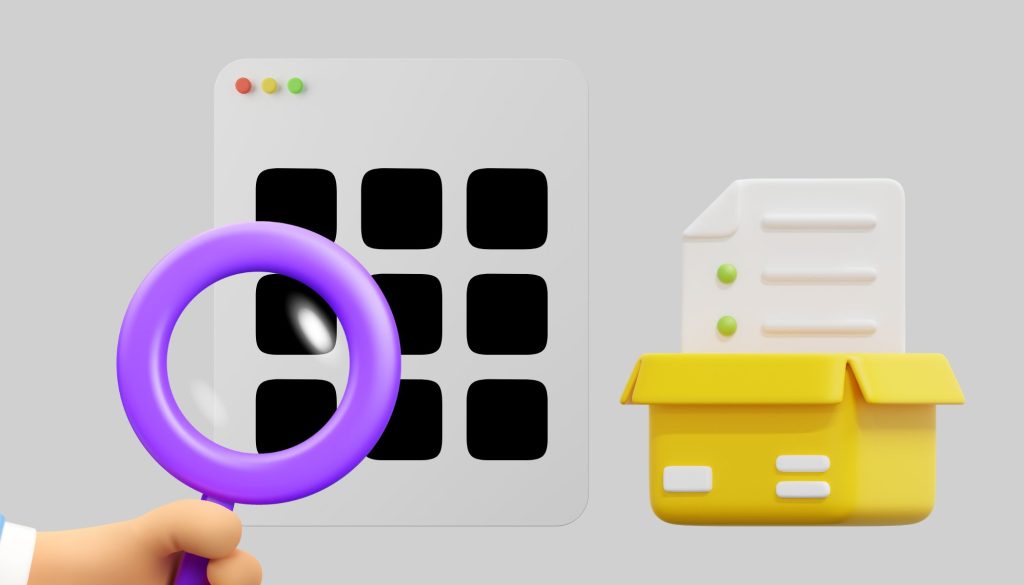
While the basic grid layout provides an appealing presentation for your posts, you can further enhance it with additional features:
Sorting and filtering options
Consider incorporating sorting and filtering options into your grid layout. This allows visitors to rearrange the posts based on criteria such as date, popularity, or category. Such functionality improves usability and enables users to find relevant content more easily.
Pagination and load more functionality
If you have a large number of posts, consider implementing pagination or a load more button. This prevents overwhelming the visitor with an excessively long grid and improves the overall performance of your website.
Responsive design considerations
Ensure that your grid layout is responsive and adapts seamlessly to different devices and screen sizes. A responsive grid layout guarantees a consistent and visually appealing experience for users, regardless of whether they access your website on a desktop, tablet, or mobile device.
Alternative methods for displaying WordPress posts in a grid layout
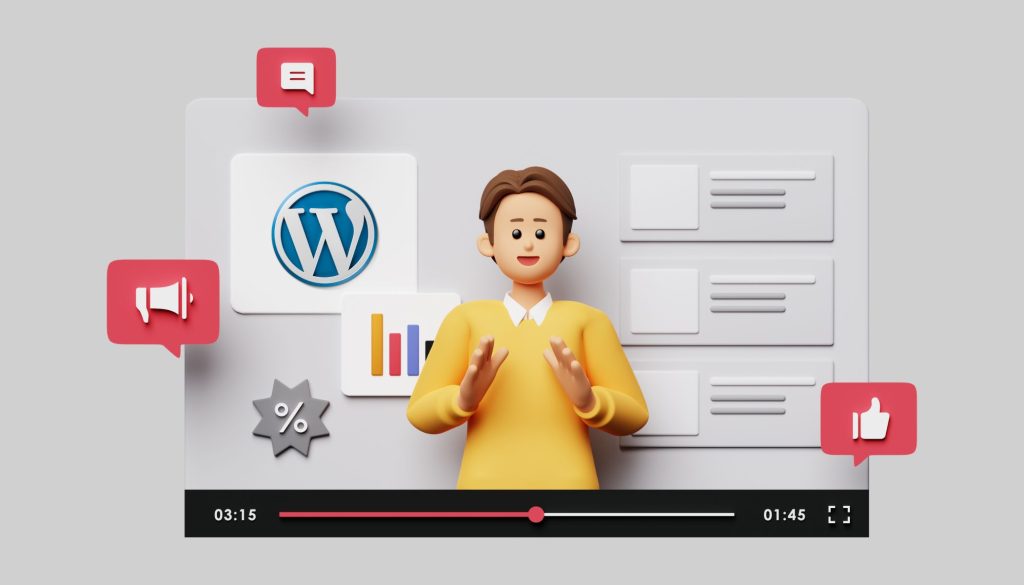
While using a plugin is the most straightforward approach, there are alternative methods to achieve a grid layout:
Customizing the theme’s code
For users comfortable with coding, customizing the theme’s code can provide more flexibility and control over the grid layout. However, this method requires technical expertise and should be approached with caution, as modifying theme files directly may impact future updates and compatibility.
Building a custom grid layout with HTML and CSS
If you prefer a completely custom solution, you can create a grid layout using HTML and CSS. This method provides the highest level of control but requires advanced coding skills. You will need to define the grid structure, style the grid items, and integrate it into your WordPress theme.
Best practices for optimizing the grid layout for SEO
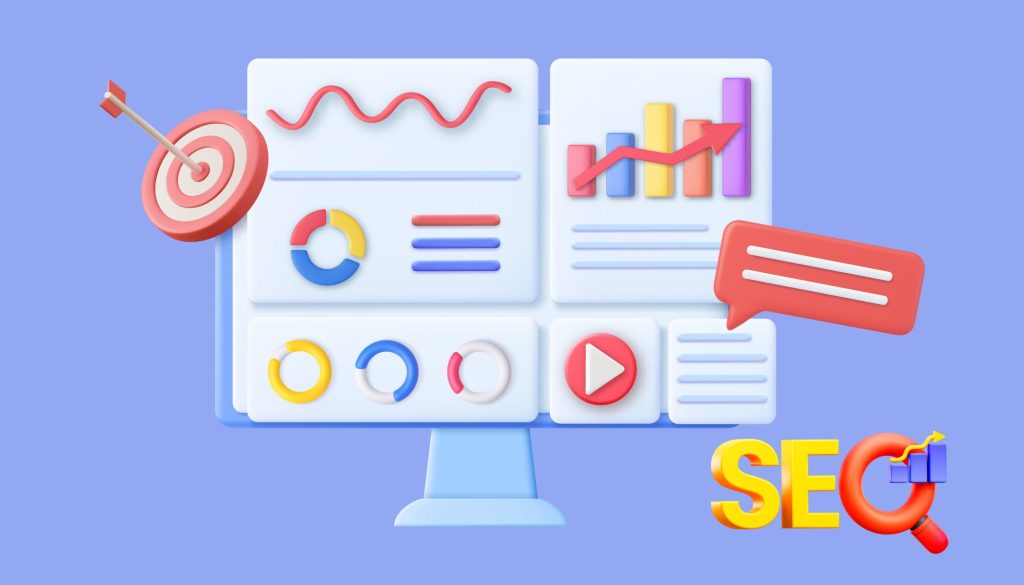
To ensure your grid layout is SEO-friendly and improves your website’s visibility, consider implementing the following best practices:
Optimizing image sizes and alt tags
Optimize your images by compressing them without sacrificing quality. Additionally, include descriptive alt tags that accurately describe the image content, helping search engines understand the context.
Implementing schema markup
Consider incorporating schema markup into your grid layout. Schema markup provides search engines with structured data, allowing them to better understand and display your content in search results.
Ensuring mobile-friendliness
With the majority of internet users accessing websites from mobile devices, it is crucial to ensure your grid layout is mobile-friendly. Test your layout on different screen sizes and devices to ensure optimal user experience across the board.
Optimizing load times
A grid layout with many images can potentially impact page load times. Optimize your images, leverage caching mechanisms, and utilize content delivery networks (CDNs) to improve the performance of your grid layout.
Displaying your WordPress posts in a grid layout offers numerous benefits, such as improved visual appeal, efficient space utilization, and enhanced user experience. By exploring different methods, including using grid layout plugins and customizing theme options, you can easily implement a grid layout on your website. Remember to optimize your grid layout for SEO by following best practices and considering responsive design principles. Start showcasing your WordPress posts in a captivating grid layout and engage your audience with a visually appealing browsing experience.