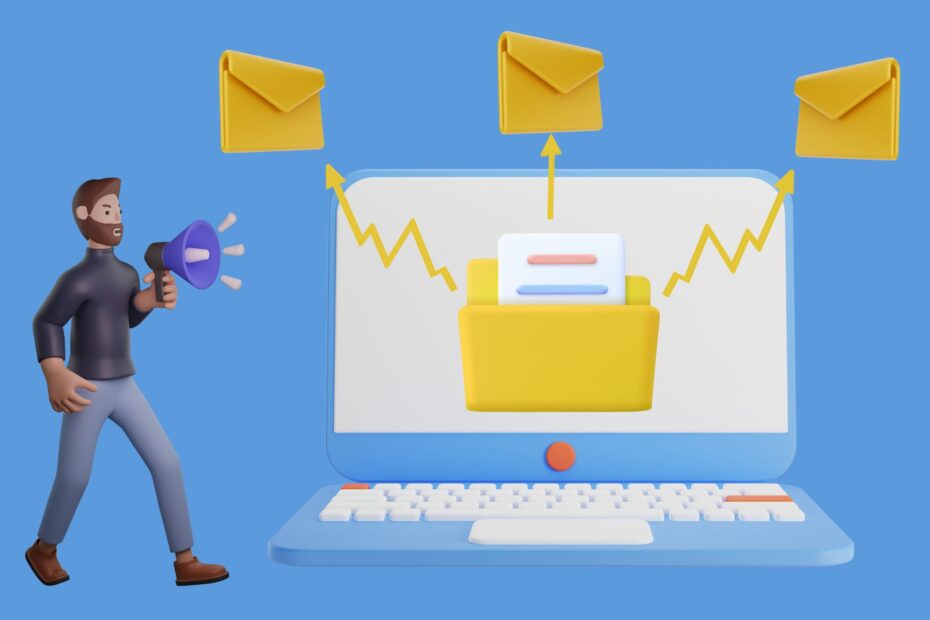Introduction
Today we will discuss about how to integrate SMS API in WordPress website. Are you looking for sending a notification to your customers on their contact number? You can do this by integrating SMS service into WordPress website. You just need to follow few simple steps and that’s it, you are done with the integration process.
In this blog post, we will be discussing the various methods that can be used in order to integrate SMS API in WordPress website.
Adding SMS notification to your website
Let’s get started.
The first thing you need to do is create an account on Twilio and add your domain name. For example, if your website has the address www.yourwebsite.com then add that URL as one of the domains for your account. Next, log into your WordPress dashboard and go to Plugins > Add New and search for “Twilio”. Install their plugin from there (it will be free).
Now head over to Settings > SMS Notifications in the left-hand menu and fill out all of the fields:
- Application SID: Your Twilio application’s SID can be found under Account Settings > Applications & Services > Manage Applications (you may need to click Manage first)
- Auth Token: Your Twilio auth token can be found under Account Settings > Security Tokens
- From Number: This is a number that people will receive messages from via text message – you can set this up by going through My Account > Numbers & Messaging in Twilio’s dashboard
Now we have successfully integrated SMS notification with our website!
Integrating SMS API into WordPress
Now that you have a basic understanding of what SMS API is and how it works, let’s take a look at how you can integrate it into your WordPress site.
Before you get started, there are some prerequisites for integrating the plugin:
- You need to have an active Twilio account
- You need an API key and Auth token that were provided by Twilio when you signed up. (These can be found in the Account Settings area under Programmable SMS > Keys)
If you don’t already have an account or haven’t yet created any keys, follow these steps: Link to signup page
Send SMS notification to the customers on their contact number.
Now, you can send SMS notifications to the customers on their contact number. The following steps will help you in integrating the SMS API in WordPress:
- Sign up for a free account with Twilio and create an account by clicking on “Get Started” button given on their homepage.
- After creating your account, you need to verify it by entering your phone number and clicking on “Verify Phone Number” button, which is available at the bottom of page after successful registration process; after verification, you will receive an OTP (One Time Password) on your registered mobile number as well as email id that was entered while registering with Twilio account; enter this code into text box given below and click “Verify Account” button; finally click “Create A New Project” icon which is available at bottom right corner of page.
So guys, this is how you can integrate sms api in wordpress. I hope you liked this blog post if yes then please share it with your friends and family members. Thankyou