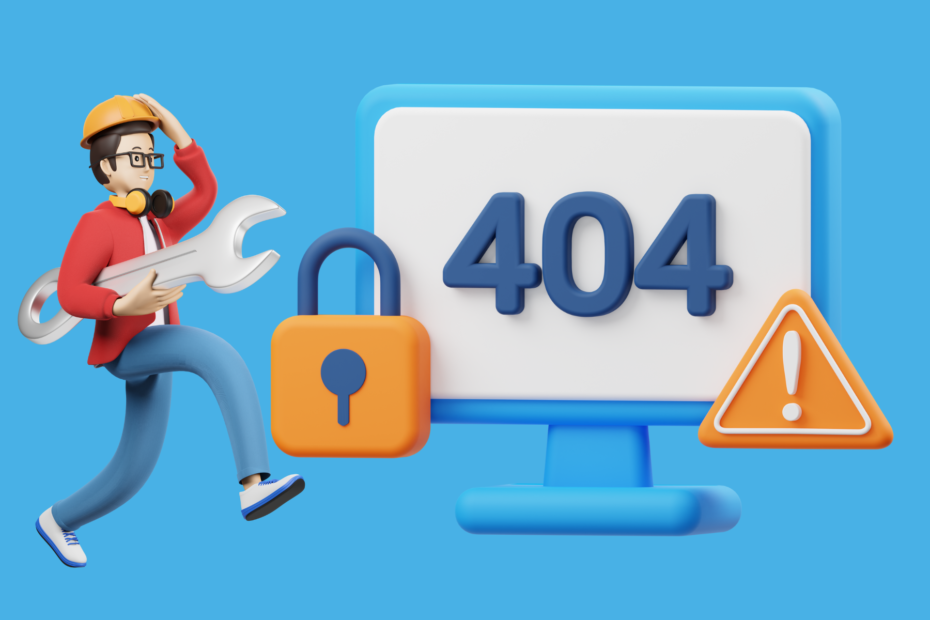WordPress is a great way to manage your site and build a community around it. It’s also full of hacks and plugins that can help a site run more smoothly, but they don’t always work properly in all cases. When you encounter an error on your WordPress site, there are several things you should look out for:
Error establishing a database connection
If you’re getting the error, “Error establishing database connection,” then it’s likely that your database connection settings are incorrect. You might also see this message if a user has been created but not assigned to any database tables.
If you are using a shared host, check your server settings to make sure they are correct and try connecting again. Make sure that there is no firewall blocking connections between server and client machines on the same network segment (if possible).
Internal Server Error
The most common error that WordPress users encounter is the Internal Server Error. The server encountered an internal error or misconfiguration and was unable to complete your request.
The server encountered an error that prevented it from fulfilling your request.
Syntax Error in WordPress
If you get an error that says “Syntax Error” in the WordPress dashboard, it means there’s a problem with your code. The most common cause of this is trying to use the wrong function or not using one at all.
The best thing to do if you receive an error like this is first make sure that everything is spelled correctly and second check which functions are being used in your code (if any). If there are any spaces between words, delete them before proceeding!
Image upload issues in WordPress
Image upload issues in WordPress can be caused by a variety of issues, including:
- Your file size is too large. You’ll want to make sure that your image is less than 2MB, otherwise it will fail to upload properly and cause the entire site’s functionality to fail as well.
- The file type isn’t supported by this CMS (content management system). Make sure that you’re uploading in .jpeg or .jpg format only—other types of files won’t work! If you’re still having trouble uploading an image after trying these solutions, try uploading it to another website instead; if this works for them then there may not be anything wrong with yours!
White Screen of Death (WSoD)
What is the White Screen of Death (WSoD)?
The White Screen of Death (WSoD) is a common error that appears when your WordPress site is not properly configured. It usually happens when you have a lot of plugins installed and they don’t play well together.
How to fix the WSoD error?
You can try removing any unnecessary plugins from your site until you find one that works well with other ones. If this doesn’t work, then there might be some conflicts between them and this will cause problems with loading pages properly as well as making it difficult for users to access content on your website because they may get stuck at certain parts due to loading times taking longer than usual.
404 Page Not Found error
The 404 Page Not Found error is one of the most common WordPress errors, and it usually means that your website’s content isn’t displayed properly. This could be due to several reasons:
- A mistyped URL in the site’s header or footer can cause a 404 page to show up.
- A file has been moved or deleted from your server, causing its page to no longer exist on the web.
- A bad link may have been entered into an address bar (for example, http://www.example.com/404). If this happens, try retyping it instead of just click Enter; this might resolve your issue with finding what you need at hand!
When you encounter an error, try not to panic. It’s most likely one of the most common errors, and it’s totally fixable.
If you encounter an error, try not to panic. It’s most likely one of the most common errors, and it’s totally fixable.
Restart your device: You can restart your device by pressing the power button for about 10 seconds until it turns off, then holding down on the power button until it shuts down completely. Then wait 30 seconds and press hard again until your computer reboots again. Check your internet connection: Make sure there aren’t any problems with your Wi-Fi or cellular data connection before troubleshooting further! Try accessing your site on a different browser: If you’re still having issues after restarting, try accessing the site through another browser such as Chrome or Firefox instead of Internet Explorer (which may be an issue). Accessing sites through browsers differ slightly in functionality but should generally work fine if everything else checks out except for getting into WordPress itself – which is where we come in.
We hope that you were able to learn a little bit about the most common WordPress errors and how to fix them. If not, don't worry! There are many tutorials out there on how to fix these issues. Just make sure you know what the error means before trying anything drastic like reinstalling your site or checking your server settings (if applicable). We recommend reading through our guide on troubleshooting WordPress before diving into fixing those pesky errors yourself :)