As a WordPress user, you may want to enhance your website’s design by adding a background image. A background image can give your website a unique look and feel, making it stand out from the crowd. Fortunately, WordPress makes it easy to add a background image to your website with just a few clicks. In this article, we will go over six easy ways to add a background image in WordPress.
01 Using the Customizer
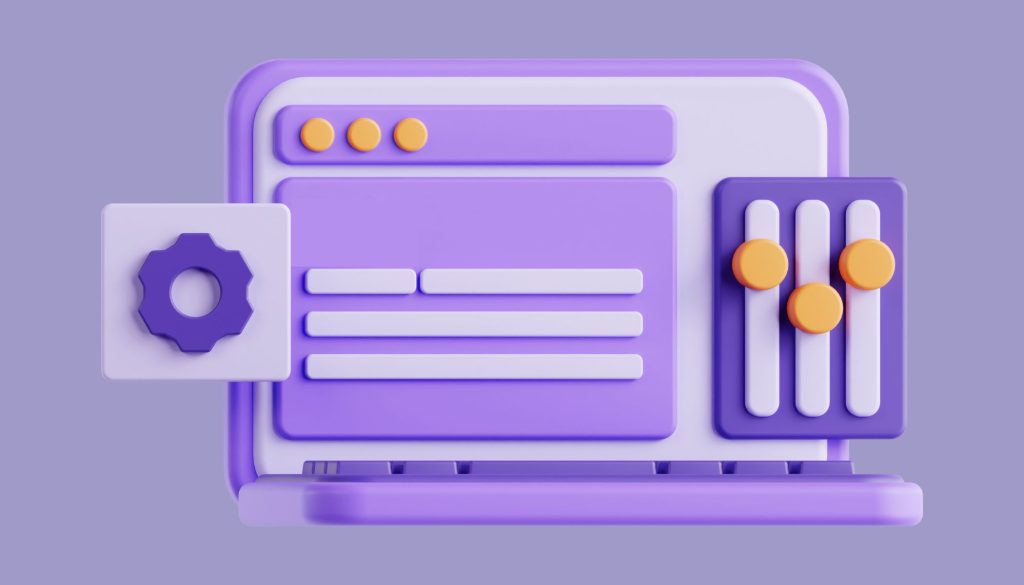
The Customizer is a built-in WordPress feature that allows you to customize your website’s appearance. To access the Customizer, go to Appearance > Customize in your WordPress dashboard. From there, click on the Background Image option. You will be prompted to upload an image or choose one from your media library. Once you’ve selected your image, click Save & Publish.
02 Using a Plugin
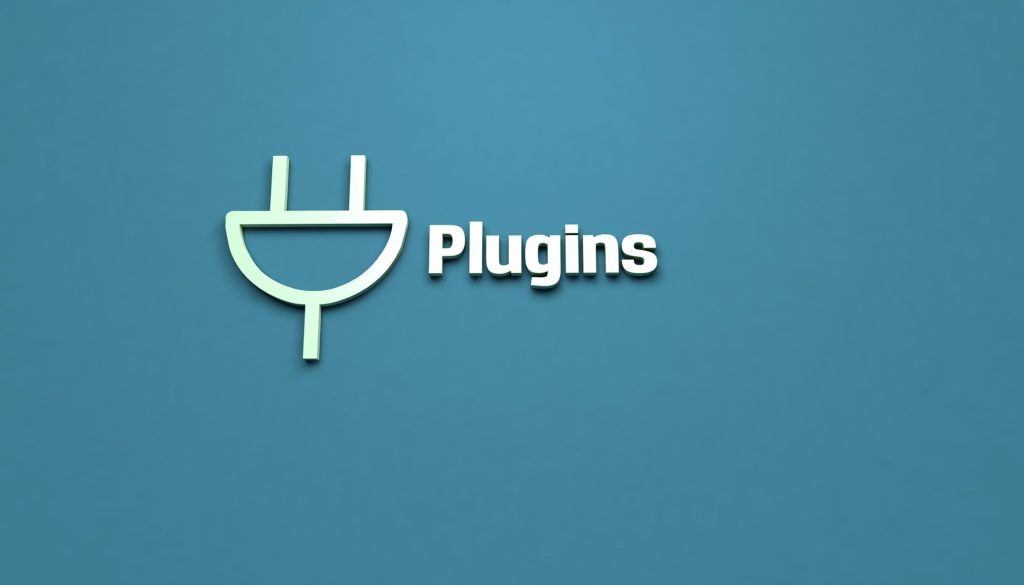
If you’re not comfortable editing code, you can use a plugin to add a background image to your WordPress website. One popular option is the Background Images plugin, which allows you to easily add a background image to your website without touching any code. To use the plugin, simply install and activate it, then go to Appearance > Background Images in your WordPress dashboard.
03 Using CSS

If you’re comfortable with CSS, you can add a background image using code. To do this, go to Appearance > Customize > Additional CSS in your WordPress dashboard. Then, add the following code:
body {
background-image: url(‘your-image-url’);
}
Replace ‘your-image-url’ with the URL of your image. You can also customize the background image by adding additional CSS code.
04 Using a Page Builder
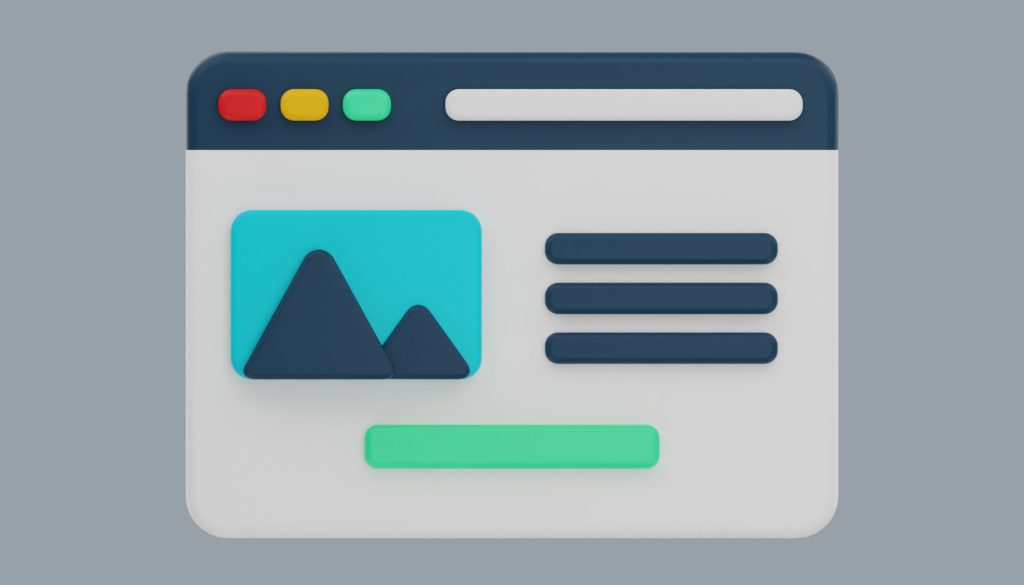
Many page builders, such as Elementor and Divi, have built-in options to add a background image. To use this feature, simply add a new section or module to your page and select the background image option. Then, upload your image or choose one from your media library.
05 Using a Theme Option
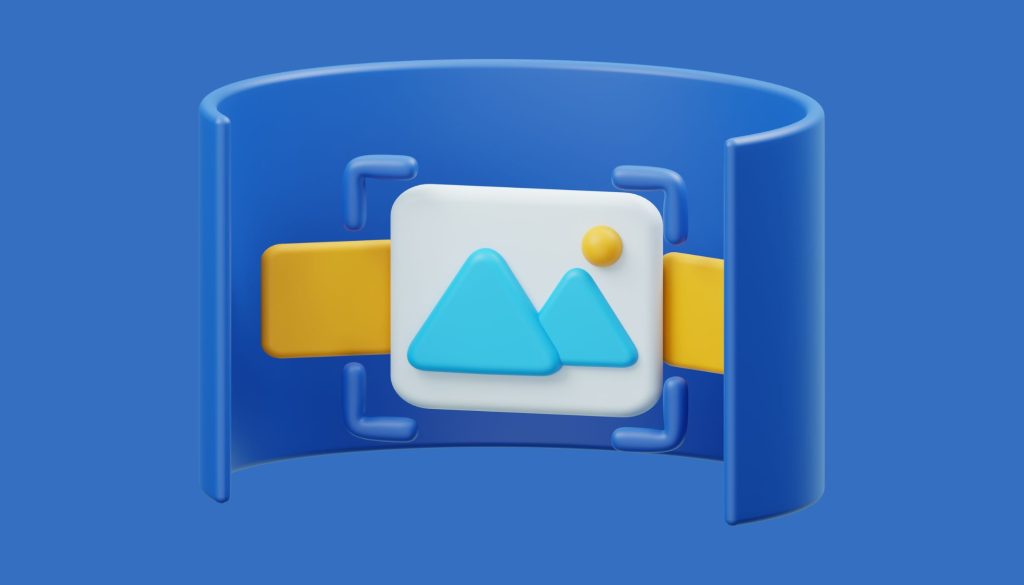
Some WordPress themes have built-in options to add a background image. To access these options, go to Appearance > Customize in your WordPress dashboard and look for the Background or Header options. From there, you can upload your image or choose one from your media library.
06 Using a Child Theme
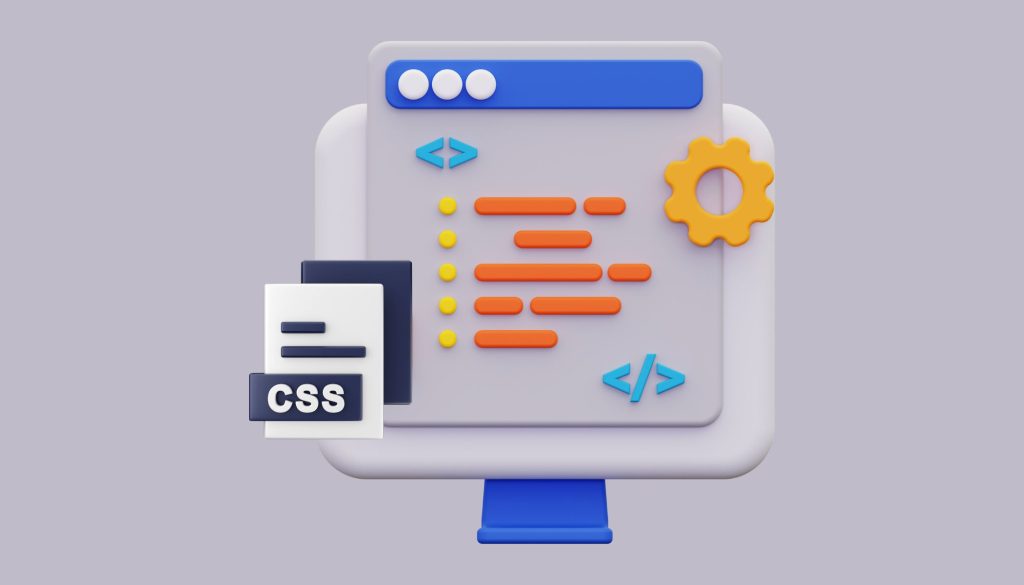
If you’re comfortable with code, you can add a background image using a child theme. To do this, create a child theme for your WordPress website and add the following code to the style.css file:
body {
background-image: url(‘your-image-url’);
}
Replace ‘your-image-url’ with the URL of your image. Then, activate your child theme in your WordPress dashboard.
In conclusion, adding a background image to your WordPress website is an easy way to enhance its design and make it stand out from the crowd. Whether you’re comfortable with code or prefer to use a plugin, there are many ways to add a background image to your website. By following the six methods outlined in this article, you can easily add a background image to your WordPress website and take your design to the next level.
