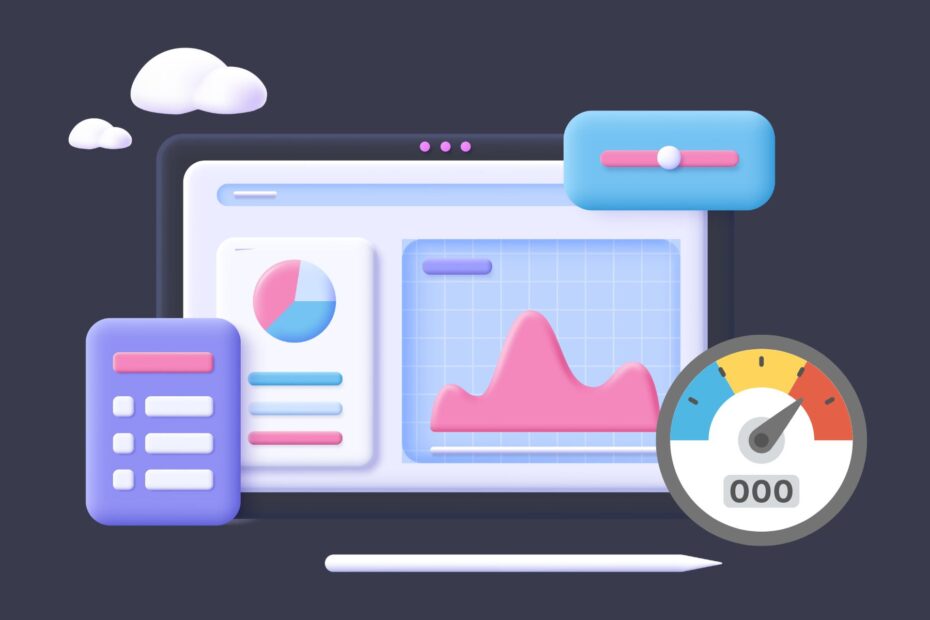Whether you’re a blogger or a business owner, it’s important to optimize your site. By optimizing images and other files on your WordPress site, you can increase its load speed and performance. In this guide, we’ll show you some ways to do just that!
Optimize images before uploading them to WordPress.
To optimize images, you can do it manually in your photo editor of choice and then upload them to WordPress. Or, if you have a better option available (like Photoshop or GIMP), use it to optimize the images before uploading them to WordPress.
If you don’t know how to optimize your images, there are many tools out there that will help:
- TinyPNG – https://tinypng.com/
- JPEGmini – https://jpegmini.com/
Use a CDN to speed up your site.
A Content Delivery Network (CDN) is a network of servers that store your content. The CDN makes it possible for you to load your site faster because it can serve more dynamic content from its own servers, rather than requesting the same files repeatedly from your web host. This will save you bandwidth and improve performance on slower connections.
To use a CDN:
- Choose one that works with WordPress and its plugins, such as Cloudflare or MaxCDN Use a CDN that supports Gzip compression. This is a form of compression that will make your site faster by reducing the size of its files.
- Gzip compression is supported by all modern browsers and will make your site faster. The CDN you choose should also support Gzip compression.
- Configure your CDN to serve static files, such as images and CSS. This will allow you to cache these files on its servers, so they don’t need to be fetched again from your web host.
Choose the right format for your images.
When it comes to choosing the right format for your images, there are some important things to keep in mind.
- JPEG is best for photographs, logos and other images with solid colors.
- PNG is best for line art, logos and other images with solid colors.
- GIF is good if you want to use text over an image (like “Hello World”) but not if your image needs transparency—GIF doesn’t support alpha channels like PNG does!
Specify the correct image dimensions.
The first thing to do when you’re optimizing your website is to specify the correct image dimensions.
If you have an image that is too wide, then it will be stretched across the page and may cause problems with your layout. Similarly, if you have an image that’s too tall or wide, then it won’t look great on mobile devices either. Make sure that all of your images are set up properly by specifying their width and height values in pixels or px (px stands for picas).
Use a lazy loading plugin to speed up your site.
Lazy loading is a technique used to improve the loading time of a web page. It delays the loading of elements that are not immediately visible and allows them to be loaded only when they are needed. This can be useful for improving page performance and minimizing page load times, especially if you have a lot of images or if your website contains large files (like video).
In WordPress, there are several plugins that can help you implement lazy loading into your site:
- WP Rocket
- WP Super Cache
- W3 Total Cache
Reduce image sizes without compromising on quality.
You can speed up your site by reducing image sizes without compromising on quality.
- Use lossless compression: Compressing images reduces noise, which makes them appear sharper and more detailed. It also helps reduce file size while keeping the same image quality as before. Lossless compression uses mathematical algorithms to reduce the size of an image without losing any detail or color information.
- Use the right file format: Some files are compressed better than others, so it’s important that you choose a good one for your images so they don’t get too big in size when uploaded onto your website! For example, PNGs tend to be higher-quality than JPEGs due to their ability to retain detail throughout different lighting conditions (i.e., daylight vs artificial). But remember: if you’re unsure about which format would work best for each photo then ask around among friends who might have some experience doing this type of thing before making any decisions based solely on intuition alone!
Use image compression plugins to optimize existing images.
Image compression can be a very effective way to speed up your site. You can use image compression plugins to optimize existing images, or you can choose to use an image optimization service like Visual Composer or Thrive Architect. Either way, it’s important that you know how each of these technologies works before using them on your site in order to get the best results possible from them.
Use a responsive theme design for faster load times.
A responsive theme design is a great way to make your site more user-friendly. Responsive design means the site adapts to different screen sizes, which makes it easier to read and navigate on smaller screens like smartphones and tablets. It’s also more user-friendly because it doesn’t require users to scroll horizontally or vertically as you move from one section of content (like an article) onto another (like a sidebar).
In addition, responsive themes are better for search engine optimization because they display correctly across all devices: desktop computers, laptops/desktops/notebooks; tablets such as iPad or Android devices; smartphones such as iPhone or Android phones; TVs via Apple TV or Roku stick; even connected cars with Alexa installed!
Increase your server’s PHP memory limit.
When you’re setting up your WordPress site, it is important to make sure that your server has enough memory to function properly. The default PHP memory limit is 256MB and this can be increased as high as 512MB (or more).
You can increase the PHP memory limit by editing the php.ini file or by editing .htaccess file. Here are steps for each:
- Edit the php.ini file located in /usr/local/apache2/etc/php5 on CentOS 7 servers and /usr/lib64/php5 on Debian 8 systems so that it contains at least 1GB of available RAM:
Increase max_execution_time=60;
mem_limit=1024M
Delete any old images from your site that you don’t need anymore.
Deleting old images from your site is a good idea, especially if it’s not going to be used anymore. You can also delete any images that are no longer relevant or useful for your website. For example, if you want to remove an image of a product page and replace it with another one in its place (such as a different photo), then this would be an ideal time to do so!
In order to delete an image from WordPress, open up the Media Library screen by clicking on “Media Library” within Appearance > Customize > Media Galleries –> Add New Gallery…
By optimizing and reducing the size of your images, you can speed up your WordPress website’s load time and performance by making sure they download quickly and efficiently
Your WordPress website’s performance is important to its success. You want your site to load quickly, and you also want it to be as efficient as possible.
When you optimize images for WordPress, you can make sure they download quickly and efficiently—which will speed up your site even more!
That’s it! By following these tips, you can make your WordPress site faster and more enjoyable to use. If you have any questions or would like some personal help, feel free to contact us at any time.