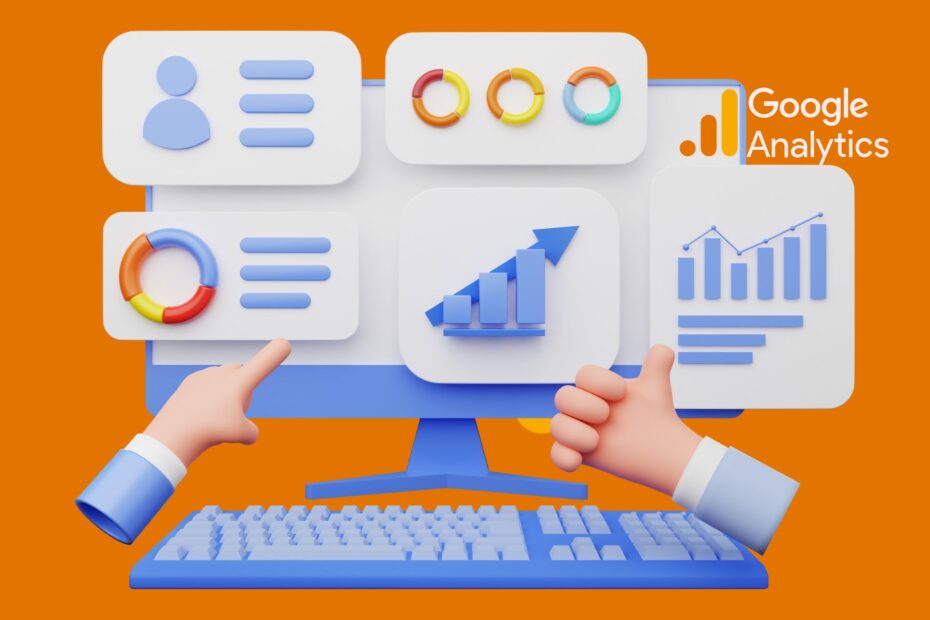Google Analytics is a free, easy-to-use web analytics tool that helps you track your website traffic and web user behaviors. It’s one of the most popular ways to get detailed data about your site, so it’s no surprise that many WordPress users want to install it on their blogs. In this article, we’ll walk you through the process of installing Google Analytics on WordPress using MonsterInsights—a plugin recommended by Google themselves!
Install Google Analytics by MonsterInsights
- Install Google Analytics by MonsterInsights
- This plugin is free, easy to use and easy to install.
- It also makes it simple to configure your account and connect it with Google Analytics.
Do you know how to install WordPress plugin?
Connect your website with Google Analytics
In order to connect your website with Google Analytics, you’ll need to go to the Google Analytics dashboard. Once you’re there, click on the Admin button and select “Website profile.” Next, find your website in the list of profiles that appears and click on it.
Click on the Connect a property button at the top of your screen and choose “Google Analytics.” Then click on Connect my website. A new window will appear asking if you want to connect this new property (your website) with an existing property (a different site). Select Yes next to this question.
Once everything is connected properly, return to Google Analytics by clicking Home at the top left of your screen or by clicking View Profile from within any report page in which you have been working (the dashboard is where all reports are located).
Enable Google Analytics features for extra insights
Once you’ve installed Google Analytics, there are a number of features you can enable to get even more insights. These include:
- API – the Google Analytics Reporting API (or GA Data Export) allows you to automatically retrieve data from your website or mobile app and store it in an external database. You can then perform custom analysis on this data.
- GTM – web developers use Google Tag Manager (GTM), an easy-to-use all-in-one tag management solution that lets you manage tags across multiple sites and domains. GTM also gives users access to new features as they become available, with automatic updates as they roll out — no need for manual patching! This is especially useful if you want to run A/B testing campaigns or enhance engagement capabilities like remarketing ads with smart audiences created on Google Ads—you only have one set of code base instead of two separate ones because both sets run through GTM at the same time!
Install Google Analytics manually
If you want to install Google Analytics manually, there are two ways you can do it. First, you can add the tracking code directly into your website or theme. This is a great option if you don’t want to use an analytics plugin and would like more control over how much data is being tracked.
The second way is to use a plugin like Google Analytics Dashboard for WP that allows you to add the tracking code from within WordPress itself (and offers additional features).
Either method will work well for most websites, but if your website has many pages or posts then we recommend using a plugin since it will be easier for new users who need access rights set up by someone else on their website in order for them not have full access over everything without permission first before they start playing around with something like this.
Now that you’ve installed and configured Google Analytics, you can use it to track your website traffic.
Google Analytics is a free tool that helps you understand your website traffic. Using the data collected by Google Analytics, you can track visitors, page views, and conversions. You can also use Google Analytics to track mobile visitors, device types (iPad or Android tablet), and mobile page views.
Google Analytics is a powerful tool that can help you figure out what’s working, what isn’t working, and how to improve your website. It's easy to install, configure and use—so why not give it a try? If you do decide to implement Google Analytics on your site, keep these tips in mind: make sure there are no errors in your code; if possible, install the plugin through FTP rather than WordPress Admin; remember that GA works best with HTTPS sites because of its ability to measure page views and events by country or city location.